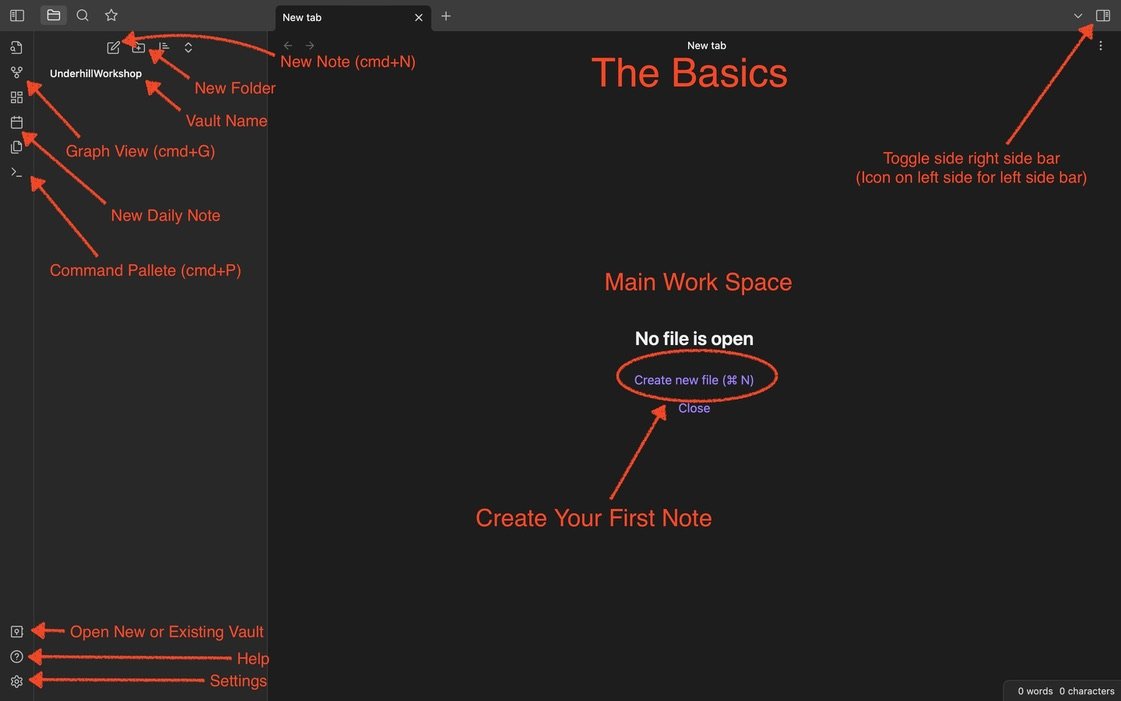Create Your First Note
Creating your first note (or file) in Obsidian is as easy as 1, 2, 3… maybe. There are a couple of options for creating a note. You can use the traditional point-and-click, or a hot key (Mac: ⌘ N or PC: Ctrl N), either option works. From there, you can insert templates, metadata via properties/YAML or embed videos, images and integrate your Zotero annotations. But before we discuss Note content, a quick run-through of the User Interface (UI) may be needed for some.
The image below identifies some of your Obsidian Vault's most essential navigation buttons. Each will be discussed in future posts as I get back on track with the mini-blog. But for now, take a gander at the image and play around with the buttons.
In the left sidebar, I have highlighted three buttons: Graph view, Daily Note, and Command Palette. They provide the bare bones functionality for your vault. Graph view is a visualization tool that allows you to see how your notes are connected. It uses Nodes (dots) and edges (lines) to show how each note is linked. It is purely aesthetic and provides no objective analysis. Its just how you connected your notes. I guess an analysis can be performed, but user beware.
Think of Daily Note like the beginning of a journal/diary entry. Don’t be scared. Clicking on "Daily Note" prompts a new note to open, with the date as its title. That is it. Using Daily Note is a great way to prompt yourself to write something. Anything. Just write.
Command Palette opens a window for you to search the “commands” in Obsidian. If you can not remember how to open or initiate an operation in Obsidian, the Command Palette is your go-to. It will also show you the hotkey associated with the command you are initiating (if one is applied).
Try those three buttons and go write your first note.