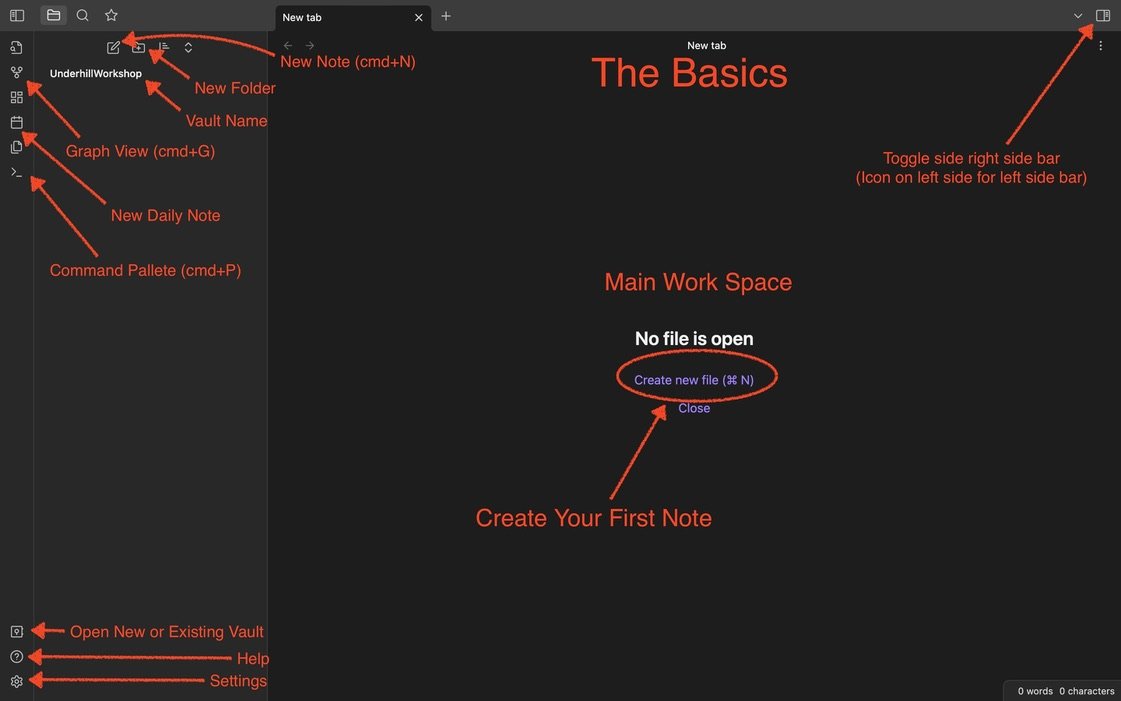Templater Plugin for Research Notes
Today, I want to briefly discuss the plugin Templater and how I use it to create templates for my research notes. The plugin is one of the most popular in the Obsidian environment and provides flexibility for research note creation. You need to download the plugin via the community plugins tab. I’ll provide a step-by-step guide for installing the plugin.
Click on the Gear icon in the lower left sidebar (Fig. 1 & 7).
Click on Community plugins, then Browse. You may first be prompted to initiate the community plugins by turning on Restricted mode (Fig. 2).
In the search bar, type “Templater” and the plugin will appear (Fig. 3). When installing any plugin, check when it was updated. If not updated frequently, some plugins may no longer be compatible with updated versions of Obsidian.
Click install and then enable (Fig. 4).
Voila, you now have Templater (Fig. 5).
From this point, you can create customized templates for your notes and hotkeys (e.g., command + n) to open or insert a template into a note. What I enjoy about Templater is its ease of use. Setting up the plugin after the initial install is not difficult, and there are many tutorials and videos online on how to customize the plugin for your needs. For myself, I have set up different templates depending on the note I want to create. I have Process Notes, Bio Notes, Code Notes, Lit Notes, and Zettel Notes.
For example, my Zettel Note template (short for Zettalkasten note) is inserted each time I create a new note (Fig. 6). The note's title is labelled as ‘untitled’, which is changed to the title or identifier I want the note to have. The note includes twelve unique properties (Metadata in the YAML section. For example Status, Priority, Project, where ‘Status’ indicates if the note is completed, incomplete or inprogress; ‘Priority’ indentifies in the note is of High, Medium, or Low priority; ‘Project’ tells me what specific project(s) the note may be associated with, respectively). In the note's body, I have sections for Tags, Key Ideas, Citations, and Related Links. I use the hotkey: shift+control+n, which opens a new note with the Zettel Note template already inserted into the note and placed into my ‘Notes’ folder. Thus, I do not need to type everything out each time I create a note, nor move it to the appropriate folder. Templater does all of this for me. Neat, eh!
To customize your templates, click on the Templater link under Community Plugins (Fig. 5) and away you go. Go play around and see what you come up with. For the next mini post, I’ll write about creating a template and customizing hotkeys for each template! Ciao.
Some Resources
Community Plugins - via Obsidian.md. Link to Obsidian.md Community help page.
Automate your Vault with Templater. The YouTube page ‘From Sergio’ is outdated but easy to follow.
Obsidian Templater Snippets. A new-ish YouTube channel that I started to follow with more complex applications for Obsidian.
Obsidian Daily Notes Template. Danny Hatcher’s YouTube video. It’s 2 years old and may be out of date. Danny provides a lot of content, some of which can be difficult to follow. However, I have been following Danny since I started using Obsidian over four years ago.